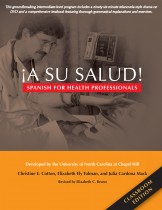A groundbreaking text and video program for Medical Spanish!
¡A su salud!
Spanish for Health Professionals
Now available in two new formats:
An Online Edition and a Classroom Edition with Online Videos
Instructors: Contact Yale University Press to request eight downloadable quizzes with answer keys.
¡A su salud! Technical Support Information
Please note: the following technical support information refers to the original ¡A su salud! program, which is only compatible with Windows 2000 or XP. If you are running Windows Vista or any Mac OS you should consider the new classroom edition or the online edition.
| System Requirements | Installing the Software | Computer Compatibility Utility |
| Configuring the Program | Testing your software | List of compatible DVD Decoders/Players |
If you have any questions about the functionality of ¡A su salud!, please check the “Preguntas” help index located within the program. At this time, only the Index feature is functional. You can also check the tips section on this page. If you need additional help after consulting the “Preguntas” section and the tips, please contact technical support by following the instructions below.
¡A su salud! Computer Compatibility Utility
(also known as “The Sniffer”)
This utility will help determine whether your computer meets the specifications necessary to run the ¡A su salud! program. It will find most, but not necessarily all, incompatibilities in your system. Please note:The Utility should only be downloaded if you are considering using the original ¡A su salud! program, which consists of a spiral-bound textbook, one CD-ROM and 2 DVDs (ISBN 978-0-300-103632, $95 list price). If you are running any Mac OS or Windows Vista, you should consider the new classroom editionor the online edition.
Click here to download the ¡A su salud! Computer Compatibility Utility (176 KB)
For Windows 2000 or XP only (not for Vista OS or Macintosh computers
System Requirements
| Operating System | Windows 2000 or XP (not compatible with Vista or Macintosh) |
| Free Hard drive space | 600 MB or more |
| RAM | 128 MB or more |
| Processor | Pentium III 500 MHz processor or better |
| Video Resolution | 1024 x 768 |
| DirectX | Version 9.0 or later |
| Win Media Player | Version 9.0 or later |
| BIOS | Dae 5-1-2001 or later |
Tips For Using the Software
- Please be aware that if your DVD Player Software is configured to auto launch DVDs when inserted, both the ¡A su salud! program and your DVD player may launch at the same time. Simply close your DVD player software, or consult your DVD Player manual on how to disable this feature.
- It is recommended that you limit the number of other open applications while running ¡A su salud!
- Please make sure you have one of the Salud DVDs in the DVD drive prior to launching the program. The program will not allow you to continue without the correct/corresponding DVD in your drive.
- You can navigate between ¡A su salud! and other open applications by use the ALT-TAB keys, or the CTRL-ESC keys.
- You can expand the DVD movies to full screen by double clicking on the movie while it is playing. Double clicking the image again to restores the video to the default size.
- To print the screen you are on anywhere in the program, press CONTROL+P. This will enable the user to print selected screens to be used as reference materials or to check test sections.
- If you experience unusual word wrapping or font display, please check your DPI settings. The DPI setting needs to be on “normal” for proper display. This is typically found within the control panel/display settings (try Start -> Control Panel -> Display -> Settings -> Advanced).
Installing Your Software
- To install the ¡A su salud! program software, place the CD-ROM into your disc drive. An auto launch function will install the software onto your hard drive. If it does not auto launch, just run the Salud_Install.exe from the disc and follow the instructions.
- After the software has been installed, remove the CD-ROM from your computer. From this point on, you will not need the CD-ROM to use ¡A su salud!, but hang on to it in case you need to reinstall the program later.
- Once installed, place one of the DVDs in your disc drive and open the program by clicking on Start -> Programs -> ¡A su salud! -> ¡A su salud! icon.
- The first time you launch ¡A su salud!, you will be prompted to enter your first name, last name, and “Conectar URL” on the “Welcome to ¡A su salud!” screen. In the Conectar URL field, please type in the URL for your school’s ¡A su salud! course Web site.
Configuring the program
Once you have installed the ¡A su salud! program and are starting it for the first time, you will be prompted to enter your first name, last name, and “Conectar URL” on the “Welcome to ¡A su salud!” screen.
The information you enter on the “Welcome” screen (first name) will be added automatically to screens throughout the program and will also allow you to access the course website directly from the DVD (Conectar URL). Your instructor should provide you with the necessary Conectar URL.
To configure the program, do the following:
1. On the “Welcome to ¡A su salud!” screen, in the text box next to
“First Name”, type your first name.
2. In the text box next to “Last Name”, type your last name.
3. In the text box next to “Conectar URL”, type the URL provided by your instructor. Note: If you are not enrolled in a course that has an instructor and a course website, leave the default URL that appears in the text box next to “Conectar URL” on the “Welcome to ¡A su salud!” screen. The default URL is http://yalebooks.com/salud/conectar .
4. Click the “Enter” button.
Note: If you need to change the Conectar URL in the future, you will need to reset the program.
Testing Your Software
After you have successfully installed your software, please take the following steps to ensure that the major components of your software are functioning properly:
1. On the Base page, select Unit 1a.
2. Under Applicacion, select Analizar.
3. At the bottom right hand corner of the Analizar window, select Empezar Analizar.
4. On the right side of the screen under Instructions, select Continue.
5. At the bottom of page 2/4, click on the Play button on the video controls. Make sure the video plays properly, then select Continue.
6. On page 3/4, select Continue.
7. On page 4/4, select one of the Grabar sections on the left side of the screen. The Grabar control panel will appear at the bottom of the screen.
8. Plug in your microphone, press the Record button at the far left of the control panel and record a test message. Press stop, and then press play to make sure you can hear what you recorded. If you can not, you may need to adjust the volume levels for your speakers and/or microphone.
List of compatible DVD Decoders/Players
InterVideo – WinDVD 2000, WinDVD 4, WinDVD Xpack
Cyberlink – PowerDVD 1, PowerDVD 4.0(XP)
Mediamatics – DVD Express
MGI – SoftDVD
Sigma Designs – Hollywood Plus
Varo Vision – VaroVision DVD Decoder
What if I purchased ¡A su salud! and it won’t work on my computer?
Yale University Press, the publisher of ¡A su salud!: Spanish for Health Professionals, is no longer providing technical support for the program, other than the information listed on this page.
If you purchased the original edtion of ¡A su salud! and cannot get it to work on your computer, please email Yale University Press and we will provide you with access to the online version, which includes the same material as the original edition. Please provide the following information in your message:
- Your school’s name and instructor’s name
- The bookstore or retailer where you purchased ¡A su salud!
- The operating system on your computer